why does my internet keep going out at night
As our lives become increasingly dependent on the internet, any disruption to our online connectivity can be frustrating and inconvenient. However, if you have noticed a pattern of your internet going out consistently at night, you may be wondering what could be causing this issue. In this article, we will explore some of the potential reasons why your internet keeps going out at night and what steps you can take to resolve this problem.
1. Network congestion
One of the most common reasons for internet outages at night is network congestion. During the day, most people are at work or school, which means fewer people are using the internet. However, in the evening, when people return home, the demand for internet usage increases significantly. This surge in internet usage can cause network congestion, leading to slower speeds and even outages. This is especially true if you live in a densely populated area where many people are using the same internet service provider (ISP).
2. Peak hours
Closely related to network congestion is the concept of peak hours. Peak hours are the times of the day when the demand for internet usage is at its highest. Typically, these hours fall between 7 pm and 11 pm, when most people are home from work or school. During peak hours, ISPs may struggle to keep up with the high volume of traffic, resulting in slower speeds and potential internet outages.
3. Upstream network issues
While most internet users are familiar with the concept of downstream, which refers to the data coming into your device, the upstream is the data going out. Upstream network issues occur when there is a problem with the data leaving your device and reaching its destination. This can be caused by a variety of factors, including faulty cables, damaged equipment, or issues with the ISP’s network infrastructure. In some cases, these issues may only become apparent at night when the network is under heavier usage.
4. ISP maintenance
Internet service providers often perform maintenance on their networks during off-peak hours. This means that they may shut down certain parts of the network to perform updates or repairs. While this maintenance is necessary to ensure the network’s smooth functioning, it can result in temporary internet outages for users during these times. If your internet consistently goes out at night, it could be due to scheduled maintenance by your ISP.
5. Weather conditions
While it may seem unlikely, weather conditions can also play a role in causing internet outages at night. Heavy rain, thunderstorms, and strong winds can damage network infrastructure, such as cables and equipment, resulting in disruptions in internet service. Additionally, extreme weather can also cause power outages, which can affect your internet service if your modem or router loses power.
6. Router or modem issues
Sometimes, the problem may not be with your ISP or the network, but with your own equipment. If your modem or router is faulty or outdated, it may struggle to handle the high demand for internet usage during peak hours. This can result in slower speeds or even complete outages. It is essential to regularly check and update your equipment to ensure it is functioning correctly and can keep up with your internet needs.
7. Overheating
Similar to router or modem issues, overheating can also cause internet outages at night. As the temperature drops in the evening, your modem or router may struggle to maintain a stable connection, resulting in outages. This issue is more common in older equipment or devices that are not adequately ventilated. To prevent this problem, make sure to place your modem or router in a well-ventilated area and regularly clean out any dust or debris that may be obstructing the cooling fans.
8. Wi-Fi interference
If you are experiencing internet outages at night, it could be due to interference with your Wi-Fi signal. As more people use their devices in the evening, there is a higher chance of interference from other electronic devices, such as microwaves or cordless phones, which operate on the same frequency as Wi-Fi. This interference can cause disruptions to your internet service, resulting in outages or slower speeds. To avoid this, try using a dual-band router that can operate on multiple frequencies, or try relocating your router away from other electronic devices.
9. Malware or viruses
Malware or viruses on your device can also cause internet outages. These malicious programs can disrupt your internet connection, slow down your internet speed, or even cause your device to crash. They may also use your internet bandwidth, making it seem like your internet is going out. To prevent this, make sure to regularly update your device’s antivirus software and run scans to detect and remove any potential threats.
10. Oversubscribing
Finally, another reason for internet outages at night could be that your ISP has oversubscribed its network. This means that they have sold more internet plans than their network can handle, resulting in slower speeds and potential outages. Oversubscribing is a common tactic used by ISPs to maximize their profits, but it can be frustrating for users who experience slow internet and frequent outages. If you suspect that your ISP is oversubscribing, you may want to consider switching to a different provider with better network infrastructure.
In conclusion, there can be various reasons why your internet keeps going out at night, ranging from network congestion and peak hours to equipment issues and oversubscribing. To identify the exact cause, you may need to do some troubleshooting or contact your ISP for assistance. However, taking the necessary steps to prevent and resolve these issues can help ensure a smoother and more reliable internet experience. Consider upgrading your equipment, using a dual-band router, and regularly scanning for malware to keep your internet running smoothly.
windows 10 family safety screen time not working
Windows 10 Family Safety Screen Time Not Working: Troubleshooting Guide
In today’s digital age, parents are increasingly concerned about the amount of time their children spend on electronic devices. To address this concern, microsoft -parental-controls-guide”>Microsoft introduced the Family Safety feature in Windows 10, which allows parents to set screen time limits for their kids. However, it is not uncommon for users to encounter issues with this feature, such as screen time not working as intended. In this article, we will explore the possible reasons behind this problem and provide a troubleshooting guide to help you resolve it.
1. Outdated Windows 10 Version:
The first thing to check when facing issues with Family Safety Screen Time is whether your Windows 10 version is up to date. Microsoft regularly releases updates to fix bugs and improve system stability. To check for updates, go to Settings > Update & Security > Windows Update. If updates are available, download and install them before proceeding further.
2. Incorrect Account Settings:
Another common reason for screen time not working is incorrect account settings. Ensure that you have set up your child’s account as a child account and properly linked it to your Microsoft family group. To do this, go to Settings > Accounts > Family & other users and check the account type and family group settings.
3. Inconsistent Internet Connection:
Family Safety Screen Time relies on an internet connection to sync data and enforce time limits. If your internet connection is unstable or weak, it may cause the screen time feature to malfunction. Check your internet connection and ensure it is stable and strong enough to support the syncing process.
4. Time Zone and Date/Time Settings:
Mismatched time zone or incorrect date/time settings on your device can also interfere with the proper functioning of Family Safety Screen Time. Make sure your device’s time zone and date/time settings are accurate. To do this, go to Settings > Time & Language > Date & Time and verify the settings.
5. Multiple Devices:
If you have multiple devices linked to your child’s account, it is essential to ensure that all devices have the correct time settings and are properly synced. Inconsistencies between devices can lead to screen time discrepancies and cause the feature to stop working.
6. Third-Party Antivirus/Firewall Software:
Sometimes, third-party antivirus or firewall software can interfere with the functioning of Windows 10 features, including Family Safety Screen Time. Temporarily disable any third-party security software on your device and check if the screen time feature starts working. If it does, consider adjusting the settings of your security software to allow the necessary permissions for Family Safety.
7. Corrupted User Profile:
A corrupted user profile can also lead to issues with Family Safety Screen Time. To fix this, create a new user account for your child and see if the screen time feature works correctly on the new account. If it does, you may need to repair or recreate the original user profile.
8. Software Glitches or Bugs:
Like any other software, Windows 10 is not immune to glitches or bugs that can affect the proper functioning of features. Check if there are any known issues or updates related to Family Safety Screen Time on the Microsoft support website. If there are, follow the instructions provided by Microsoft to resolve the issue.
9. Parental Control Settings:
If the screen time feature is not working as expected, review your parental control settings to ensure they are properly configured. Microsoft provides various options to customize screen time limits, app restrictions, and content filters. Double-check these settings and make any necessary adjustments to align them with your requirements.
10. Contact Microsoft Support:
If you have exhausted all troubleshooting options and the Family Safety Screen Time still doesn’t work, it may be time to contact Microsoft Support. They can provide further assistance and guide you through advanced troubleshooting steps specific to your situation.
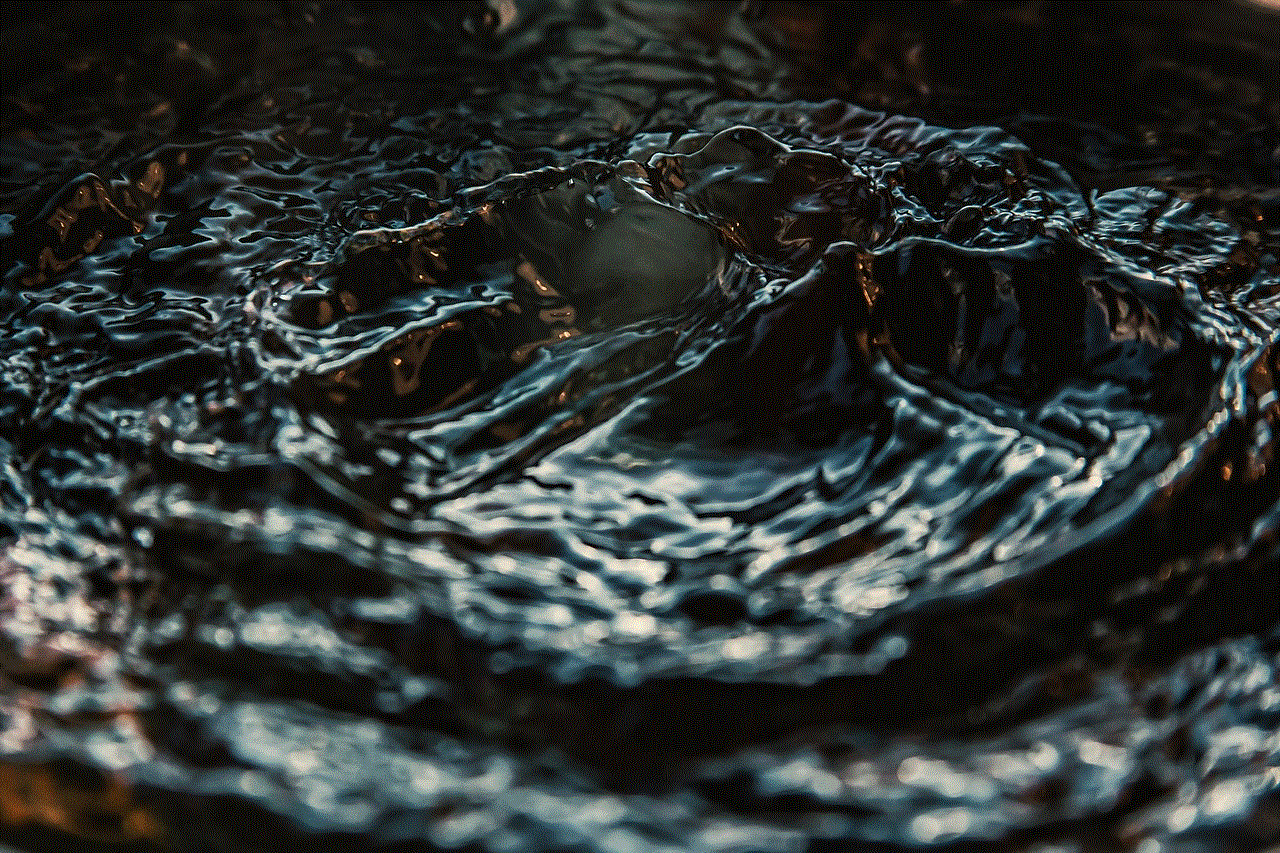
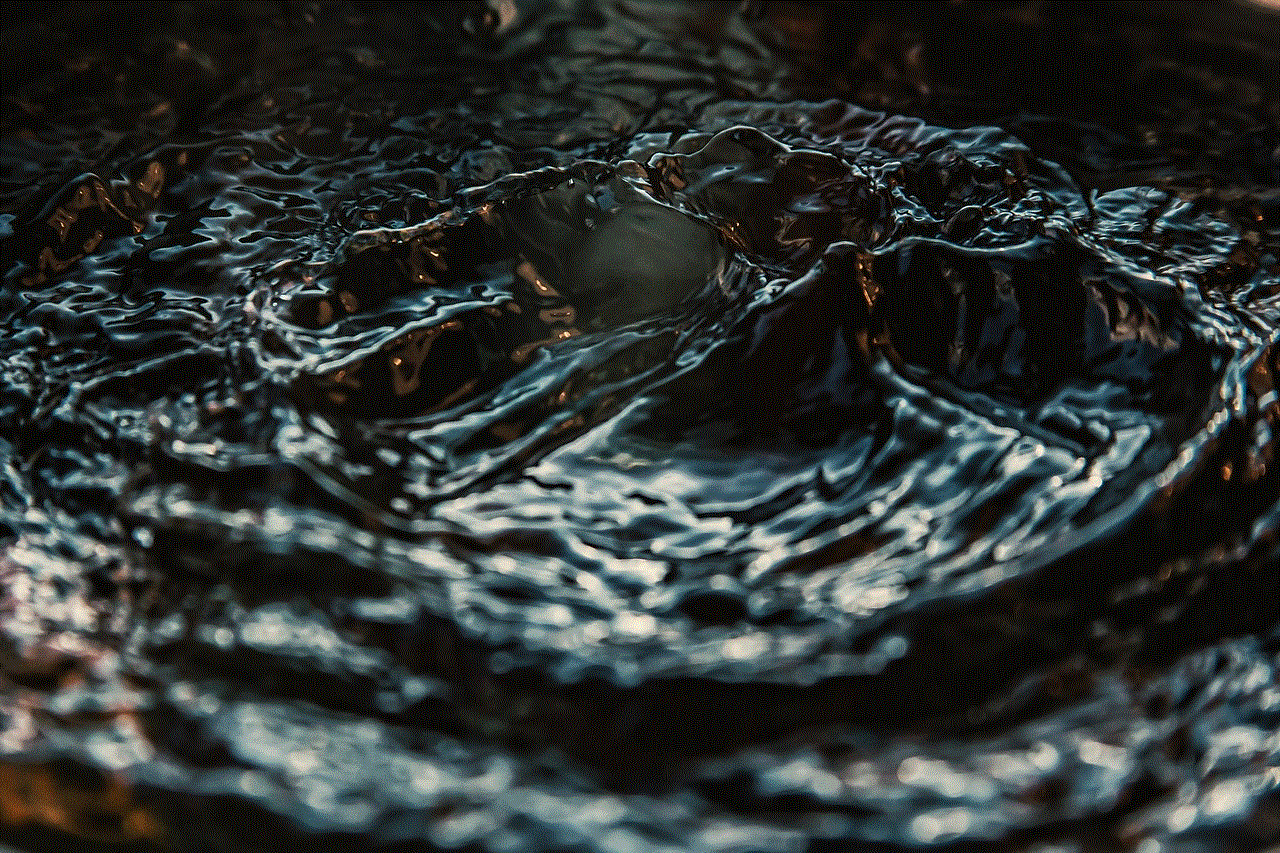
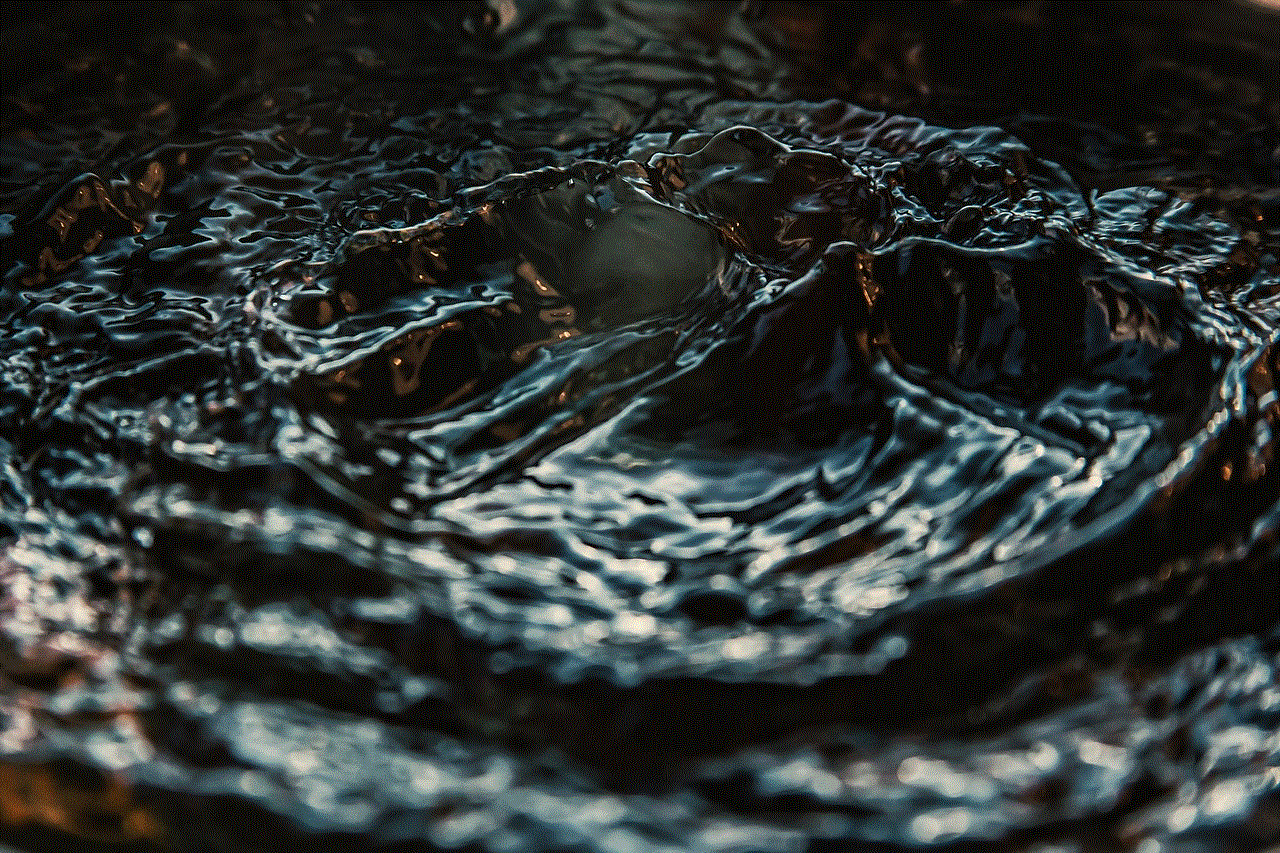
In conclusion, the Windows 10 Family Safety Screen Time feature offers a valuable tool for parents to manage their children’s device usage. However, it is not uncommon to encounter issues where the screen time feature doesn’t work as intended. By following the troubleshooting guide provided in this article, you should be able to identify and resolve the underlying cause of the problem. Remember to keep your Windows 10 version up to date, check account settings, ensure a stable internet connection, and review other possible factors that may interfere with the feature’s functioning.
business internet filter
Title: The Importance of a Business Internet Filter: Safeguarding Productivity and Security
Introduction:
In today’s digital era, businesses heavily rely on the internet for various operations, communication, and research. However, with the vast amount of online information and the ever-increasing cyber threats, it has become crucial for organizations to implement a robust business internet filter. This article explores the importance of a business internet filter in safeguarding productivity and security.
1. Understanding the Business Internet Filter:
A business internet filter is a software or hardware solution that regulates and monitors internet access within an organization. It acts as a gatekeeper, allowing access to authorized websites while blocking or restricting access to inappropriate or non-work-related sites. This filtering mechanism provides businesses with control over their network, ensuring employees’ focus on work-related tasks.
2. Enhancing Productivity:
One of the key benefits of a business internet filter is its ability to enhance productivity. By blocking access to social media platforms, online gaming, or other distracting websites, employees are less likely to waste time during working hours. This helps maintain a focused work environment, allowing employees to prioritize important tasks and meet deadlines efficiently.
3. Preventing Bandwidth Abuse:
Bandwidth is a finite resource, and excessive usage of non-work-related websites can significantly impact network performance. With a business internet filter in place, organizations can prevent employees from accessing bandwidth-intensive websites, thereby ensuring optimal network speed and stability for critical business operations.
4. Protection against Malware and Phishing Attacks:
The internet is a breeding ground for cyber threats, with malware and phishing attacks becoming increasingly sophisticated. A business internet filter acts as a defense mechanism, blocking access to potentially harmful websites, infected downloads, and suspicious email links. By filtering out malicious content, businesses can significantly reduce the risk of falling victim to cyber-attacks, protecting their sensitive data and financial information.
5. Compliance with Legal and Ethical Standards:
Certain industries, such as healthcare, finance, and education, have strict legal and ethical requirements regarding internet access. A business internet filter helps organizations comply with these standards by restricting access to inappropriate or illegal content, ensuring that employees use the internet responsibly and within legal boundaries.
6. Protection against Workplace Harassment and Liability:
The internet can expose businesses to potential liability issues, especially when employees engage in inappropriate online behavior or access offensive content. A business internet filter can prevent such incidents by blocking access to offensive or discriminatory websites, promoting a respectful and inclusive work environment.
7. Monitoring and Reporting:
A business internet filter not only restricts access but also allows organizations to monitor employees’ internet usage. This feature enables employers to identify any potential misuse or violations and take appropriate action. Additionally, the filter provides detailed reports on internet activity, helping organizations track trends, identify potential risks, and optimize network resources.
8. Customization and Flexibility:
Different organizations have unique requirements when it comes to internet access. A business internet filter offers customization options, allowing businesses to define and manage their own filtering policies. Organizations can set different access levels for different departments or individuals, based on their roles and responsibilities. This flexibility ensures that employees have access to necessary resources while maintaining the desired level of control and security.
9. Remote Workforce Management:
With the rise of remote work, businesses need to ensure that employees working from home or external locations remain productive and adhere to the organization’s internet usage policies. A business internet filter can be extended to cover remote devices, offering businesses greater control and visibility over their remote workforce’s internet activities.
10. Educational Opportunities:
A business internet filter can also act as an educational tool by providing employees with access to relevant and informative websites. By allowing access to industry-specific resources or training materials, businesses can support employee development, enhance skills, and foster a culture of continuous learning.



Conclusion:
In an increasingly digital world, a business internet filter is not just a luxury but a necessity. It safeguards productivity by minimizing distractions, protects against cyber threats, ensures compliance with legal and ethical standards, and provides organizations with control and visibility over their network. By implementing a robust business internet filter, businesses can create a secure and productive online environment, fostering growth and success.
