why does norton vpn keep turning off
Why Does Norton VPN Keep Turning Off?
In today’s digital age, online security and privacy have become paramount for individuals and businesses alike. With the increasing number of cyber threats and the need to protect personal information, many people are turning to Virtual Private Networks (VPNs) as a means of ensuring their online safety. Norton VPN is a popular choice among users due to its reputation as a reliable and trusted security solution. However, some users have reported experiencing issues where Norton VPN keeps turning off unexpectedly. In this article, we will explore the possible reasons behind this problem and discuss potential solutions.
1. Outdated Software or Operating System:
One of the primary reasons why Norton VPN may keep turning off is an outdated software or operating system. VPN services often require the latest updates to ensure compatibility and optimal performance. If your device or Norton VPN software is not up to date, it may result in frequent disconnections. To resolve this issue, ensure that your device’s operating system and Norton VPN software are updated to the latest versions.
2. Unstable Internet Connection:
A stable and reliable internet connection is crucial for VPN services to function properly. If your internet connection is weak or unstable, it may cause Norton VPN to disconnect frequently. Factors such as network congestion, distance from the server, or issues with your internet service provider (ISP) can contribute to an unstable connection. To address this issue, try connecting to a different network or contact your ISP to resolve any connectivity issues.
3. Conflicts with Other Security Software:
Conflicts between Norton VPN and other security software installed on your device can also lead to frequent disconnections. Some antivirus programs or firewalls may interfere with the VPN’s functioning, resulting in unexpected shutdowns. To resolve this issue, ensure that there are no conflicting security software installed on your device. Temporarily disabling other security programs while using Norton VPN can help identify if they are the cause of the problem.
4. Insufficient System Resources:
Insufficient system resources, such as low RAM or processing power, can cause Norton VPN to turn off unexpectedly. VPN services require a certain amount of system resources to function properly. If your device does not meet the minimum requirements, it may result in frequent disconnects. Consider upgrading your device’s hardware if it is unable to handle the demands of running Norton VPN and other applications simultaneously.
5. Server Overload:
Server overload can occur when a VPN service has an excessive number of users connecting to a specific server. This can cause performance issues and result in frequent disconnections. If Norton VPN keeps turning off, it might be due to server overload. To resolve this, try connecting to a different server or contact Norton customer support for assistance.
6. VPN Protocol Settings:
The VPN protocol used by Norton VPN can also affect its stability and reliability. Different protocols have different levels of security and performance trade-offs. If Norton VPN keeps disconnecting, try changing the protocol settings to see if it improves the connection stability. Experimenting with different protocols such as OpenVPN, L2TP/IPSec, or PPTP can help identify the most suitable option for your device and network.
7. Firewall or Router Settings:
Firewall or router settings can sometimes interfere with the functioning of VPN services. If Norton VPN keeps turning off, it might be worth checking your firewall or router settings to ensure they are not blocking the VPN connection. Adjusting the settings to allow VPN traffic can help resolve this issue. Consult the documentation or support resources provided by your firewall or router manufacturer for guidance on configuring the settings correctly.
8. Norton VPN Software Glitches:
Like any software, Norton VPN may experience glitches or bugs that can cause unexpected shutdowns. If you are using an older version of Norton VPN, it might be prone to software issues that have been addressed in newer versions. Updating to the latest version of Norton VPN can often resolve such problems. Additionally, contacting Norton customer support for assistance in troubleshooting the issue can be beneficial.
9. Licensing Issues:
Sometimes, licensing issues can cause Norton VPN to turn off unexpectedly. If your Norton VPN subscription has expired or is not activated correctly, it may result in frequent disconnections. Ensure that your subscription is active and that you have entered the correct credentials during the activation process. Contact Norton customer support if you suspect any licensing issues.
10. Malware or Viruses:
Lastly, malware or viruses on your device can interfere with the proper functioning of Norton VPN. Some malicious software may target VPN services to disable or disrupt their operation. Performing a thorough scan of your device using reliable antivirus software can help identify and remove any malware or viruses that might be causing the issue.
In conclusion, there can be various reasons why Norton VPN keeps turning off unexpectedly. It could be due to outdated software or operating system, an unstable internet connection, conflicts with other security software, insufficient system resources, server overload, VPN protocol settings, firewall or router settings, Norton VPN software glitches, licensing issues, or malware and viruses. By addressing these potential causes and implementing the suggested solutions, users can enhance the stability and reliability of their Norton VPN connection, ensuring a safer and more secure online browsing experience.
funimation website change mature settings
Title: Enhancing User Experience: Funimation Website’s Mature Settings Overhaul
Introduction:
Funimation is a renowned streaming platform that specializes in providing anime and East Asian content to a global audience. With a vast library of shows and movies, Funimation has garnered millions of subscribers. As an online platform catering to diverse viewers, it is crucial for Funimation to offer a user-friendly experience that aligns with individual preferences. One aspect that has been under scrutiny is the management of mature settings on the website. In response to user feedback, Funimation is now embarking on a comprehensive overhaul of its mature settings to ensure a safer and more personalized experience for all users.
1. Understanding the Importance of Mature Settings:
Mature settings are a critical feature for any streaming platform, as they allow users to tailor their experience according to their preferences. By defining what content is appropriate for different age groups, Funimation can enhance user satisfaction and ensure a safe environment for younger viewers. The current mature settings on the website have faced criticism, with some users finding it difficult to manage and customize their viewing experience effectively.
2. User Feedback and Concerns:
Funimation has always valued user feedback, and concerns regarding the mature settings have not gone unnoticed. Users have expressed dissatisfaction with the current system, highlighting issues such as limited options, confusing settings, and an inability to filter mature content effectively. These concerns have prompted Funimation to take action and prioritize the revamping of its mature settings to provide a more seamless and personalized experience for all users.
3. Revamped Interface and Enhanced Customization:
To address the limitations of the existing mature settings, Funimation is working on a revamped interface that offers enhanced customization features. Users will be able to set preferences based on age ratings, genres, and specific content warnings. The new interface will provide clearer instructions and options, allowing users to effortlessly manage their mature settings without confusion or frustration.
4. Age Ratings and Content Warnings:
Age ratings play a crucial role in ensuring appropriate content consumption. Funimation is revamping its age rating system to make it more accurate and comprehensive. The platform will work closely with content creators and industry experts to assign appropriate ratings to each show or movie, taking into account factors such as violence, nudity, and strong language. Additionally, content warnings for specific themes and sensitive topics will be implemented to allow users to make informed decisions about the content they wish to access.
5. Improved Parental Controls:
Funimation recognizes the importance of providing robust parental controls to safeguard younger viewers. As part of the mature settings overhaul, Funimation is introducing more stringent parental control features that allow parents or guardians to set restrictions on their children’s accounts. This will ensure that children can only access age-appropriate content and prevent them from stumbling upon mature or explicit material.
6. Personalized Recommendations:
Understanding that user preferences can differ significantly, Funimation is integrating a personalized recommendation system into its mature settings. By utilizing machine learning algorithms, the platform will analyze user viewing patterns, genre preferences, and age ratings to offer tailored content suggestions. This feature will enable users to discover new shows and movies within their preferred genres while maintaining control over mature content access.
7. Seamless Account Management:
Account management is an essential aspect of any streaming platform. Funimation is streamlining the process by introducing a comprehensive account management dashboard. This dashboard will allow users to easily modify their mature settings, view their viewing history, manage parental controls, and update personal information all in one place. The streamlined account management system will provide a smoother and more intuitive user experience.
8. User Education and Support:
To ensure users are well-informed about the revamped mature settings and how to navigate them, Funimation is committed to providing comprehensive user education and support. The platform will create detailed guides, video tutorials, and FAQs to address common queries and help users make the most of the new features. Additionally, a dedicated customer support team will be available to assist users with any issues or concerns they may encounter.
9. Partnerships for Safer Streaming:
Funimation recognizes that ensuring a safe streaming experience requires collaboration with content creators, licensors, and industry partners. As part of the mature settings overhaul, Funimation will strengthen its partnerships to ensure that content is appropriately labeled, categorized, and filtered. This collaborative effort will help Funimation maintain a high level of quality and safety for its diverse user base.
10. Rolling Out the Changes:
Funimation plans to roll out the revamped mature settings gradually to ensure a smooth transition for users. The platform will conduct beta testing with a select group of users to gather feedback and address any potential issues before making the changes available to the wider user base. This phased approach will allow Funimation to fine-tune the mature settings based on real-time user experiences and ensure a seamless transition for all users.
Conclusion:
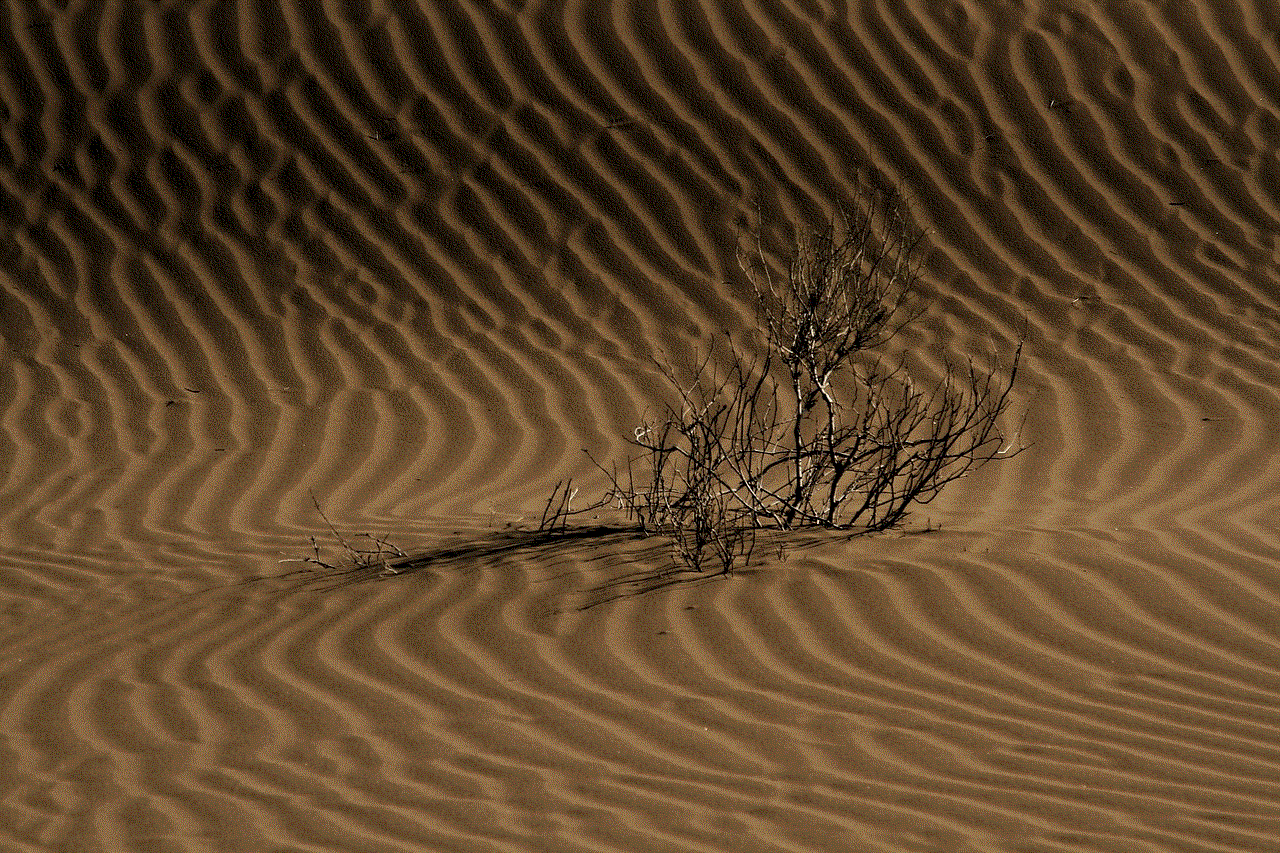
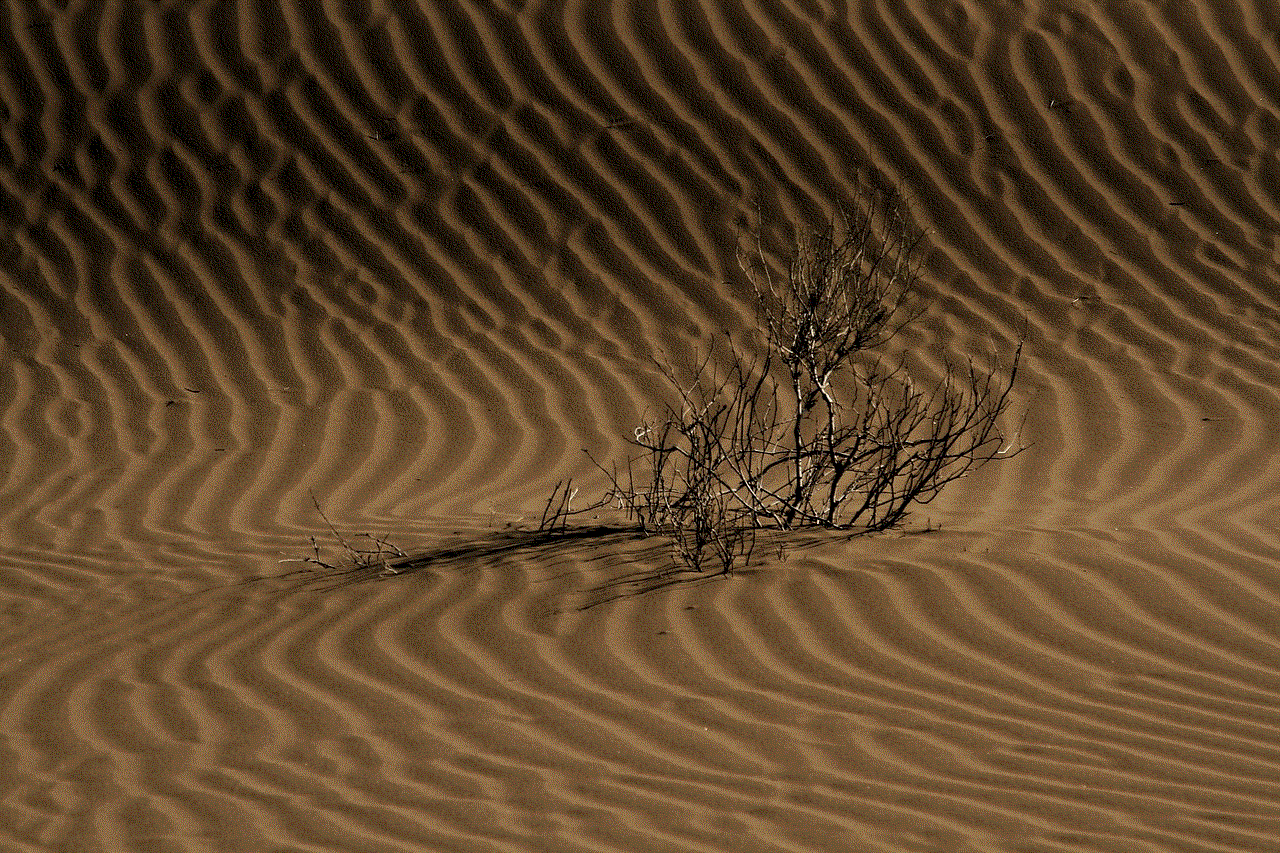
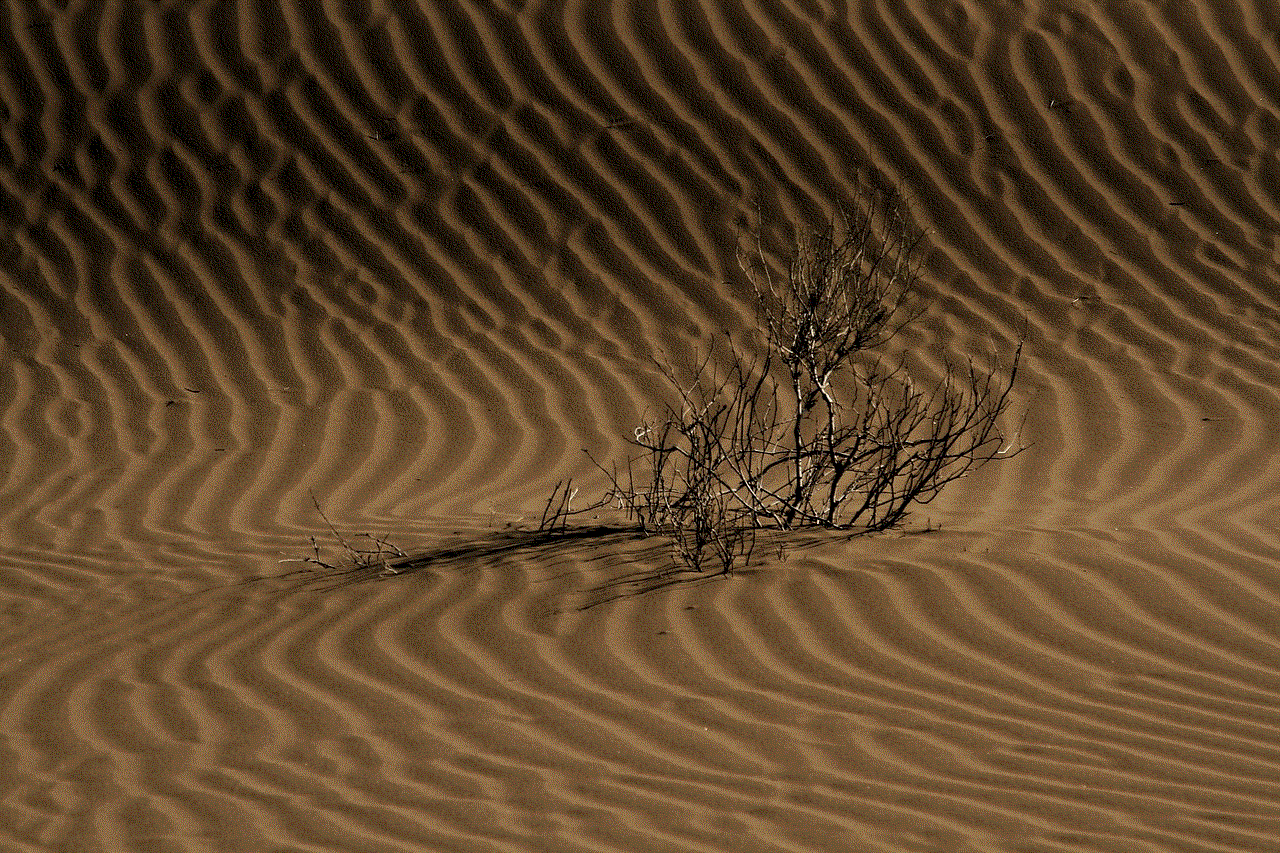
Funimation’s commitment to enhancing user experience shines through its decision to overhaul the mature settings on its website. By revamping the interface, introducing enhanced customization, and refining age ratings and content warnings, Funimation aims to provide a safer and more personalized streaming experience for its users. With improved parental controls, personalized recommendations, seamless account management, and comprehensive user education and support, Funimation is poised to set new standards in user satisfaction and safety. Through partnerships and ongoing feedback collection, Funimation will continue to evolve its mature settings to meet the ever-changing needs of its global audience.
can i uninstall chrome from android
Title: Uninstalling Chrome from Android: A Comprehensive Guide
Introduction (150 words):
Uninstalling applications from an Android device is a straightforward process, but when it comes to a pre-installed app like Chrome, things can get a bit tricky. Many users wonder if it is possible to uninstall Chrome from their Android device and, if so, how to go about it. In this article, we will delve into the topic of uninstalling Chrome from Android, providing you with a comprehensive guide to help you make an informed decision.
Paragraph 1 (200 words):
Chrome, developed by Google, is one of the most popular web browsers available for Android devices. It offers a range of features, including synchronization with Chrome on other devices, voice search, and a user-friendly interface. While Chrome is highly regarded, some users might want to uninstall it for various reasons. Perhaps they prefer an alternative browser or desire to free up storage space on their device. Whatever the reason, uninstalling Chrome is possible, but it may not be as simple as uninstalling other apps.
Paragraph 2 (200 words):
Before uninstalling Chrome, it is essential to understand that it is a system app on most Android devices, meaning it is deeply integrated into the operating system. Due to this integration, Chrome cannot be uninstalled like a regular app downloaded from the Google Play Store. However, there are alternative approaches to removing Chrome, including disabling or replacing it with another browser.
Disabling Chrome (200 words):
Disabling Chrome is the easiest way to remove its icon from your device’s home screen and prevent it from functioning as the default browser. To disable Chrome, follow these steps:
1. Open the Settings app on your Android device.
2. Scroll down and tap “Apps” or “Applications” (the name may vary depending on your device).
3. In the list of apps, locate and tap on “Chrome.”
4. Tap the “Disable” button, and then confirm your selection when prompted.
By disabling Chrome, you effectively remove it from your device’s app drawer, but it remains installed and can be re-enabled at any time. This method is suitable for users who want to disable Chrome temporarily but still retain the option to use it in the future.
Replacing Chrome with an Alternative Browser (200 words):
If you prefer using a different browser, you can replace Chrome as the default browser on your Android device. Follow these steps to replace Chrome with another browser:
1. Install your preferred browser from the Google Play Store.
2. Open the Settings app on your Android device.
3. Scroll down and tap “Apps” or “Applications.”
4. In the list of apps, locate and tap on “Chrome.”
5. Tap the “Clear defaults” button to remove Chrome as the default browser.
6. Press the home button on your device to exit the settings menu.
7. Launch the newly installed browser and follow the prompts to set it as the default browser.
By replacing Chrome as the default browser, you ensure that all links and web pages open in your preferred browser instead. This method allows you to enjoy a different browsing experience without completely uninstalling Chrome.
Uninstalling Chrome Using Advanced Methods (200 words):
For users who are determined to completely uninstall Chrome from their Android device, there are advanced methods available. However, it is important to note that these methods require technical knowledge and may void your device’s warranty if not executed correctly. Proceed with caution and consider backing up your device before attempting these methods. Two advanced methods for uninstalling Chrome are:
1. Rooting your device: Rooting grants you administrative access to your Android device’s operating system, enabling you to remove system apps like Chrome. However, rooting is a complex process that varies depending on your device model and Android version. It is strongly recommended to research and follow a reliable rooting guide specific to your device to avoid potential risks.
2. Using ADB (Android Debug Bridge): ADB is a command-line tool that allows you to communicate with your Android device from a computer . By utilizing ADB commands, you can uninstall system apps like Chrome. This method requires a computer and some technical knowledge of ADB commands. It is crucial to follow a reliable guide and exercise caution to avoid any unintended consequences.



Conclusion (150 words):
While uninstalling Chrome from an Android device may not be as straightforward as uninstalling a regular app, it is possible to disable or replace it with an alternative browser. Disabling Chrome removes its icon and prevents it from functioning as the default browser, providing a temporary solution. On the other hand, replacing Chrome allows you to set another browser as the default, ensuring a different browsing experience. For users determined to remove Chrome completely, advanced methods like rooting or using ADB can be explored, but they come with risks and require technical expertise. It is vital to understand the consequences and proceed with caution. Ultimately, the decision to uninstall Chrome from your Android device depends on your personal preferences and specific requirements.
