why kids should have phones in school
The use of technology has become increasingly prevalent in today’s society, and with it comes the debate of whether or not kids should have phones in school. While some argue that phones serve as a distraction and should be banned from school premises, others argue that they can be a valuable educational tool for students. In this article, we will explore the reasons why kids should have phones in school and how they can be used to enhance the learning experience.
1. Safety and Communication
One of the main reasons why kids should have phones in school is for safety and communication purposes. In case of an emergency, having a phone can be a lifesaver. Parents can easily reach their children and vice versa. In today’s world, it is important for kids to have a way to contact their parents or emergency services if needed. This also gives parents peace of mind knowing that they can always reach their child, especially in situations where they may be running late or have to make a sudden change in plans.
Moreover, having a phone in school allows for better communication between teachers, students, and parents. With the use of apps and messaging services, teachers can easily communicate with students and parents about assignments, projects, and upcoming events. This promotes a more efficient and effective way of communication and ensures that everyone is on the same page.
2. Educational Purposes
Contrary to popular belief, phones can actually be a valuable educational tool for students. With the use of educational apps and online resources, students can have access to a wealth of information at their fingertips. This can be especially helpful for students who may struggle with certain subjects or need extra practice. Educational apps can make learning more interactive and engaging, making it easier for students to grasp concepts.
In addition, phones can also be used for research purposes. With the use of search engines, students can quickly find information on a particular topic for a project or assignment. This not only saves time but also teaches students how to effectively use technology for academic purposes.
3. Organization and Time Management
Phones can also be a great tool for helping students stay organized and manage their time effectively. With the use of calendar apps, students can easily keep track of their schedule, assignments, and upcoming exams. This can help them prioritize their tasks and manage their time more efficiently. Students can also set reminders for important due dates and events, reducing the chances of forgetting something important.
Moreover, phones can also serve as a digital planner, allowing students to take notes, make to-do lists, and store important documents. This not only reduces the need for carrying multiple notebooks but also ensures that all their important information is in one place.
4. Accessibility for Special Needs Students
For students with special needs, phones can be a valuable tool in the classroom. There are a variety of apps and tools available that can aid students with learning disabilities, visual impairments, and hearing impairments. For example, there are text-to-speech apps that can help students with dyslexia or other reading difficulties. There are also apps that can help with organization and time management for students with ADHD. With the use of phones, these students can have access to these resources at all times, making their learning experience more inclusive and effective.
5. Preparation for the Real World
In today’s world, technology is an integral part of our daily lives. Therefore, it is important for students to have access to technology in order to prepare them for the real world. Most jobs require the use of technology, and by allowing students to use phones in school, they are learning how to use it responsibly and effectively. This can help them develop crucial digital skills that they will need in their future careers.
6. Cost-effective Solution
In some cases, schools may not have the resources to provide every student with a laptop or tablet. However, most students already have a phone that they can use for educational purposes. This makes it a cost-effective solution for schools to incorporate technology into the classroom. It also eliminates the need for students to carry multiple devices, making it more convenient for them.
7. Encourages Creativity and Collaboration
With the use of phones in the classroom, students can work on projects and assignments in a more collaborative manner. They can easily share ideas, work on documents together, and give feedback to each other. This not only promotes teamwork and collaboration but also encourages creativity. With the use of various apps and tools, students can create presentations, videos, and other multimedia projects that showcase their creativity and skills.
8. Personalized Learning
Every student learns differently, and phones can provide a more personalized learning experience. With the use of educational apps, students can learn at their own pace and in a way that suits their learning style. This can help students who may struggle with traditional teaching methods and allow them to excel in their studies.
9. Real-time Assessment and Feedback
With the use of phones, teachers can easily assess student learning in real-time. There are apps and tools available that allow for quizzes, polls, and surveys to be conducted during class. This provides teachers with immediate feedback on how well students are understanding the material and allows them to adjust their teaching accordingly. This can also help students to identify their strengths and weaknesses and work on improving them.
10. Encourages Responsible Phone Usage
Lastly, allowing phones in school can also help teach students responsible phone usage. By setting guidelines and rules for phone usage in the classroom, students can learn to use their phones responsibly and not let it become a distraction. This can also help in teaching them about digital citizenship and how to use technology in a safe and respectful manner.
In conclusion, there are numerous benefits to allowing kids to have phones in school. From safety and communication to enhancing the learning experience, phones can serve as a valuable tool for students. It is important for schools to find a balance between using phones for educational purposes and setting guidelines for responsible usage. With the right approach, phones can be a beneficial addition to the classroom and help students thrive in their academic journey.
how do i share my location on iphone
Sharing your location on an iPhone has become a common practice in today’s digital age. Whether you want to meet up with friends, track your family members, or simply let someone know where you are, sharing your location on an iPhone is a quick and easy way to do so. In this article, we will guide you through the different methods of sharing your location on an iPhone, as well as the benefits and precautions of doing so.
Before we dive into the specifics of sharing your location on an iPhone, let’s first understand what it means to share your location. Essentially, sharing your location means allowing someone else to view your real-time location on a map. This can be done through various methods such as using a messaging app, social media, or a specific location-sharing app. The iPhone comes with its own built-in location-sharing feature, which we will discuss in detail later on.
One of the easiest ways to share your location on an iPhone is through the Messages app. If you want to share your location with someone who has an iPhone, simply open the Messages app and select the conversation with the person you want to share your location with. Tap on the “i” icon on the top right corner of the screen, and then select “Share My Location.” This will allow the person to see your current location on a map.
Another way to share your location on an iPhone is through the Find My app. This app is specifically designed for location sharing and finding your lost or stolen iPhone. To share your location through this app, open the Find My app and tap on the “People” tab at the bottom of the screen. Then, tap on the “Share My Location” option and select the contact you want to share your location with. You can choose to share your location for a specific period of time, or indefinitely until you turn off the sharing.
Apart from using the built-in features of the iPhone, there are also various third-party apps that can help you share your location. Some popular options include Google Maps, WhatsApp, and facebook -parental-controls-guide”>Facebook Messenger. These apps not only allow you to share your location with others, but also give you the option to track the locations of your friends and family members who have also shared their location with you.
Now that we have covered the different methods of sharing your location on an iPhone, let’s look at the benefits of doing so. One of the main advantages of sharing your location is safety. By sharing your location with someone, you can ensure that they know where you are at all times. This can be particularly useful in emergency situations where you may need immediate help. Additionally, sharing your location can also help you stay connected with your friends and family, especially if you are in a new or unfamiliar place.
However, with the benefits come certain precautions that one must take while sharing their location. The most important thing to remember is to only share your location with people you trust. It is also advisable to only share your location for a limited period of time and to turn off the sharing when it is no longer needed. This will prevent anyone from tracking your movements without your knowledge. It is also important to be mindful of the amount of information you are sharing. For example, if you are sharing your location through a social media app, make sure to check your privacy settings to ensure that your location is only visible to your intended audience.
In addition to sharing your location with individuals, you can also share your location with a group of people. This can be particularly useful when planning a trip or a night out with friends. The Find My app allows you to create a temporary group called “People Here” where you can see the location of all the members of the group on a map. This can make coordinating plans and meeting up with friends much easier.
Another feature of the Find My app is the ability to share your location with your family members through the Family Sharing feature. This allows you to easily keep track of your family members’ whereabouts, especially if you have children or elderly family members who may need assistance. You can also set up notifications to receive alerts when a family member arrives or leaves a specific location, such as home or work.
Apart from sharing your location with others, you can also use your iPhone to track your own location history. This can be useful if you are trying to keep track of your daily activities or if you are traveling and want to remember the places you have visited. To view your location history, go to Settings > Privacy > Location Services > System Services > Significant Locations. Here, you will see a list of places you have visited, along with the dates and times.
In conclusion, sharing your location on an iPhone has become a convenient and popular way to stay connected with friends and family. With the various built-in features and third-party apps, you have the option to share your location in different ways and for different purposes. However, it is important to be cautious and mindful of the information you are sharing and to only do so with people you trust. By following these precautions, sharing your location can be a beneficial and safe experience.
how do i send my location on iphone
Sending your location on an iPhone has become an essential feature for many users. Whether you want to meet up with friends, share your current location with family members for safety, or simply find your way to a new destination, being able to easily send your location can be extremely useful. In this article, we will discuss how to send your location on an iPhone in different ways, including through iMessage, Google Maps, and other third-party apps. So, if you’re wondering how to share your location on an iPhone, keep reading to find out!
Part 1: Sending Your Location Through iMessage
The most convenient way to send your location on an iPhone is through iMessage. iMessage is Apple’s messaging service, and it allows iPhone users to send text messages and multimedia messages to other iPhone users for free. To send your location through iMessage, follow these steps:
1. Open the Messages app on your iPhone.
2. Tap on the conversation with the person you want to share your location with.
3. Tap on the “i” icon in the top right corner of the screen.
4. Select the “Send My Current Location” option. This will send your current location to the person you’re chatting with.
5. If you want to share your location continuously, tap on the “Share My Location” option. This will allow the other person to track your movements for a specific period of time, such as an hour or until the end of the day.
6. To stop sharing your location, simply tap on the “Stop Sharing My Location” option.
Part 2: Using Google Maps to Send Your Location
Besides iMessage, you can also use Google Maps to send your location on an iPhone. Google Maps is a popular navigation app that offers detailed maps, real-time traffic updates, and turn-by-turn directions. To share your location through Google Maps, follow these steps:
1. Open the Google Maps app on your iPhone.
2. Tap on the blue dot that represents your current location.
3. In the pop-up menu, tap on the “Share your location” option.
4. Choose how long you want to share your location for, and then select the app or contact you want to share it with.
5. The person you shared your location with will receive a link that they can open in Google Maps to see where you are in real-time.
Part 3: Using Third-Party Apps to Share Your Location
Apart from iMessage and Google Maps, there are many third-party apps that allow you to share your location on an iPhone. These apps offer additional features such as the ability to create groups, set up notifications, and share your location with non-iPhone users. Some popular apps for sharing your location on an iPhone are Find My Friends, Glympse, and Life360.
Find My Friends is an app developed by Apple that allows you to share your location with friends and family members. To use this app, follow these steps:
1. Download the Find My Friends app from the App Store.
2. Sign in with your Apple ID.
3. Tap on the “Add” button at the bottom right corner of the screen.
4. Choose the person you want to share your location with and tap on “Send”.



5. The person will receive a notification and can choose to share their location with you as well.
Glympse is another popular location-sharing app that allows you to send your location to anyone with a link. To use this app, follow these steps:
1. Download the Glympse app from the App Store.
2. Sign in with your email address or phone number.
3. Tap on “New Glympse” at the bottom of the screen.
4. Select the duration for which you want to share your location.
5. Choose the app or contact you want to send your location to.
6. The recipient will receive a link that they can open to see your location in real-time.
Life360 is a family locator app that not only allows you to share your location but also offers features such as location history, driving safety reports, and emergency alerts. To use this app, follow these steps:
1. Download the Life360 app from the App Store.
2. Sign up with your phone number or email address.
3. Create a circle with your family members or friends.
4. Choose the person you want to share your location with and tap on “Share location”.
5. The person will receive a notification and can choose to share their location with you as well.
Part 4: Other Ways to Share Your Location on an iPhone
Apart from the methods mentioned above, there are a few other ways to share your location on an iPhone. These include using AirDrop, sharing your location through email, and sharing your location through social media platforms like Facebook and Twitter.
To share your location through AirDrop, follow these steps:
1. Make sure both you and the person you want to share your location with have AirDrop turned on.
2. Open the Maps app on your iPhone and tap on the blue dot that represents your current location.
3. In the pop-up menu, tap on “Share My Location”.
4. Select the person you want to share your location with from the list of contacts that appear.
To share your location through email, follow these steps:
1. Open the Maps app on your iPhone and tap on the blue dot that represents your current location.
2. In the pop-up menu, tap on “Share My Location”.
3. Choose the “Mail” app from the list of options.
4. Enter the email address of the person you want to share your location with and tap on “Send”.
To share your location through social media platforms, follow these steps:
1. Open the Maps app on your iPhone and tap on the blue dot that represents your current location.
2. In the pop-up menu, tap on “Share My Location”.
3. Choose the social media platform you want to share your location on, such as Facebook or Twitter.
4. Customize your post if necessary and then tap on “Share”.
Conclusion
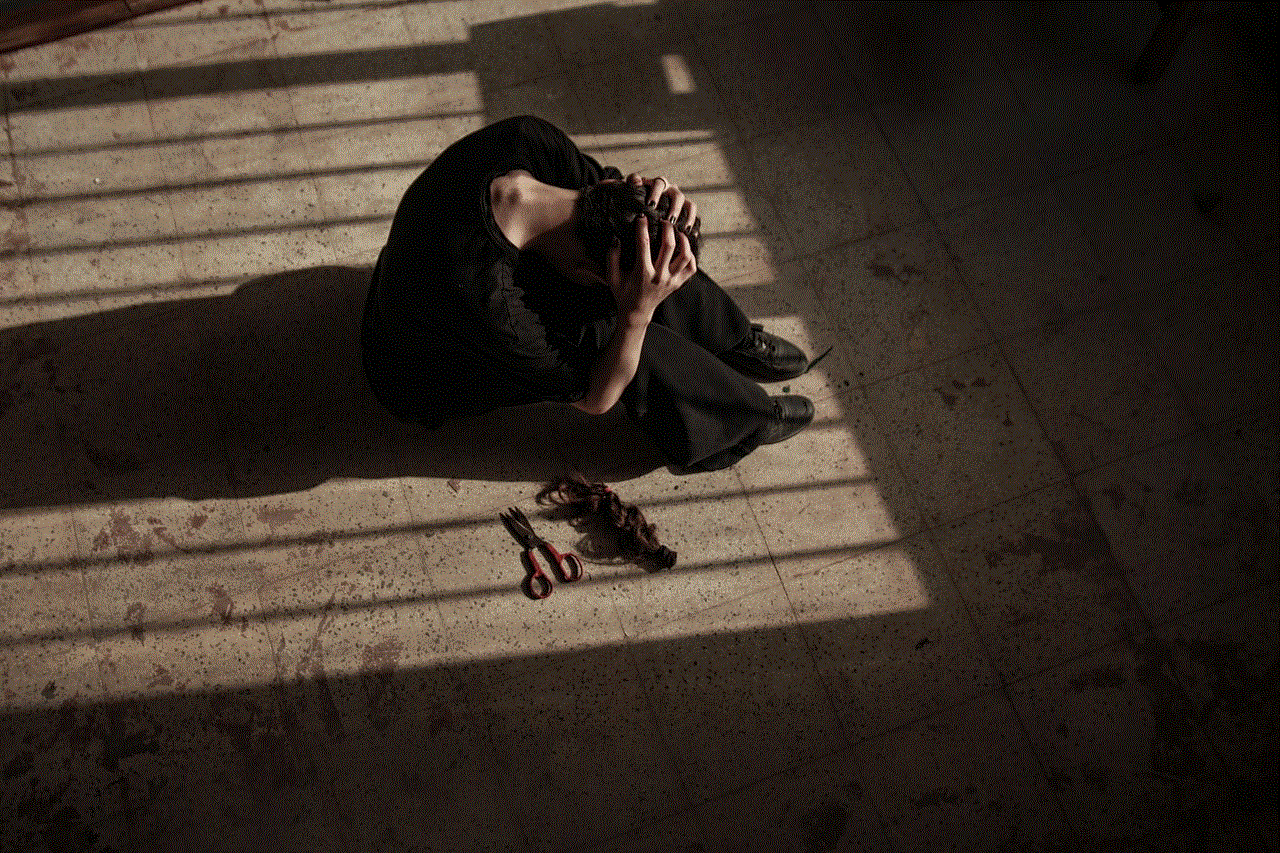
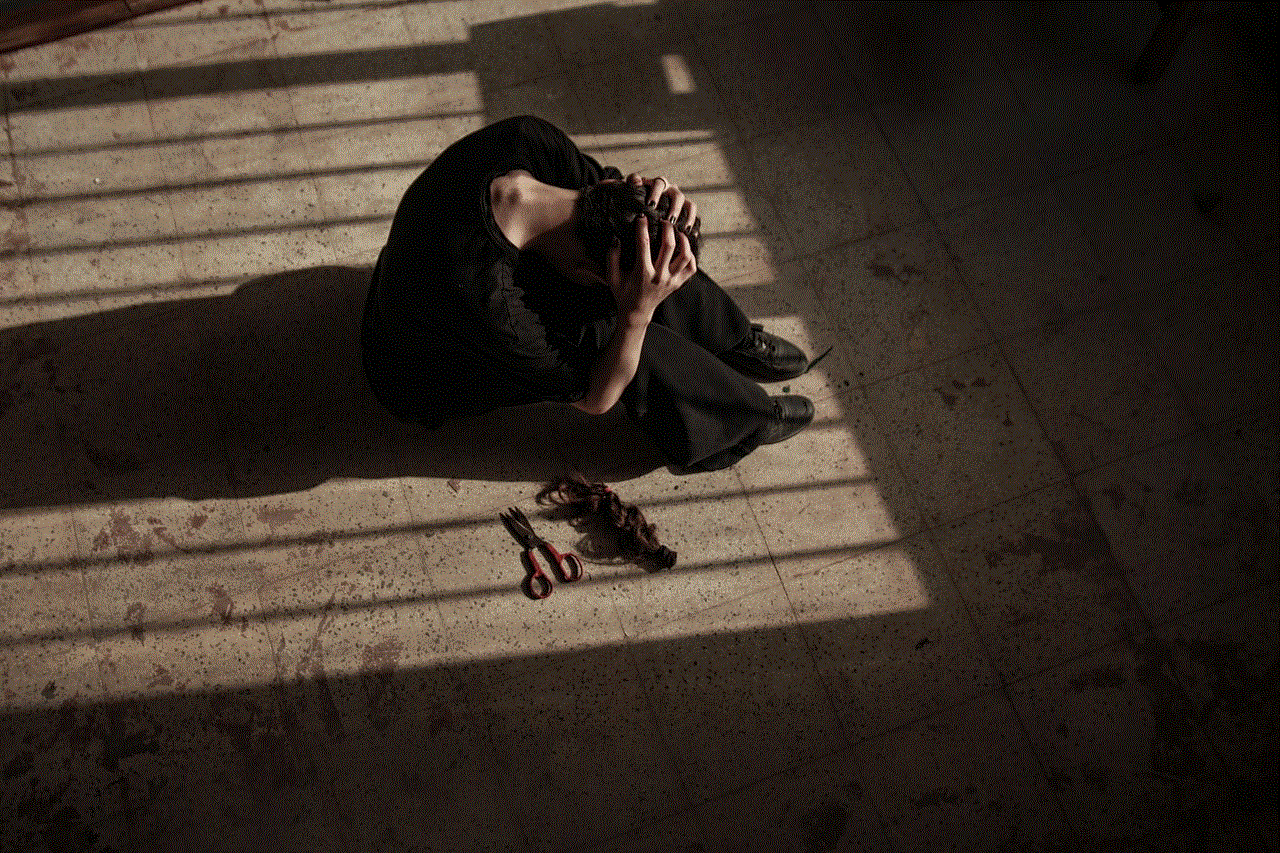
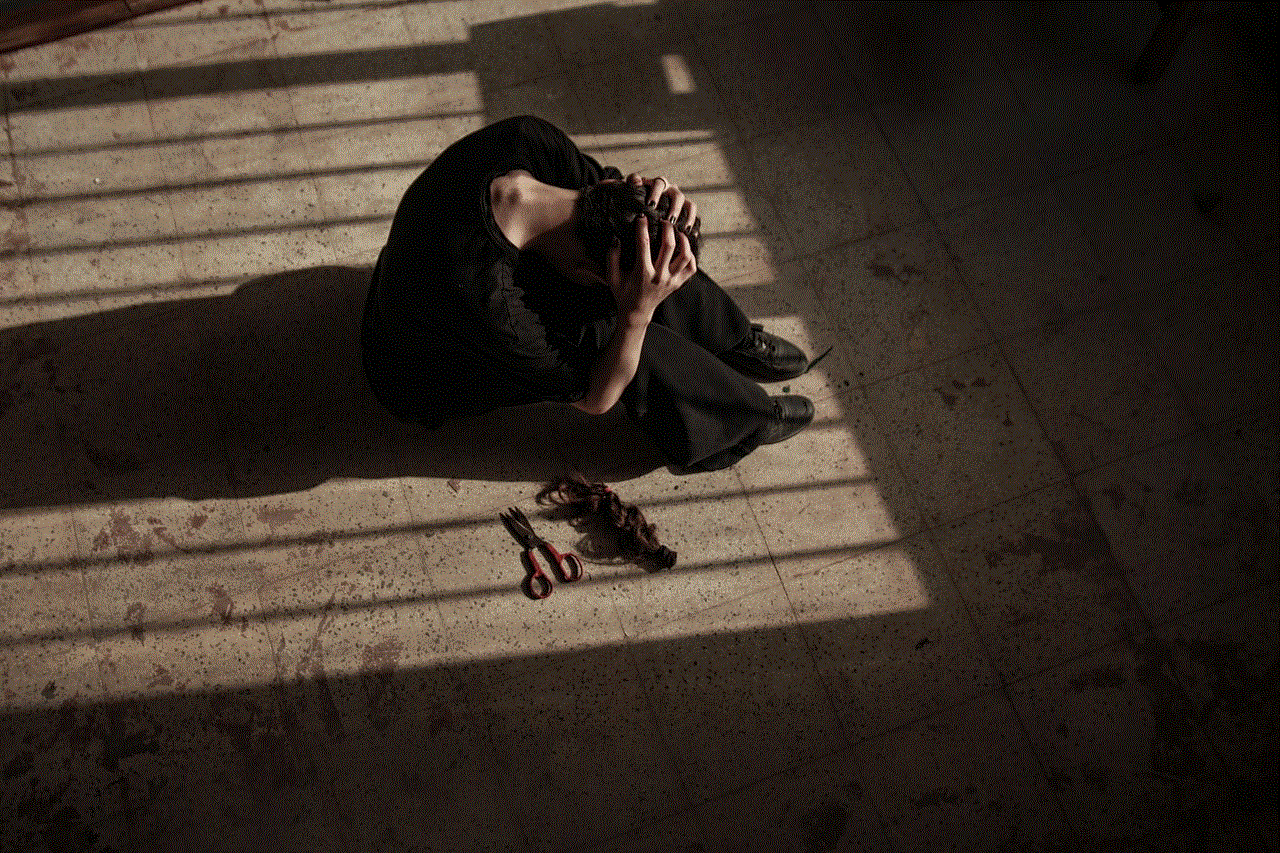
Sharing your location on an iPhone has become easier than ever with the various methods and apps available. Whether you want to share your location with friends, family, or even strangers, there is a way to do it on your iPhone. From using iMessage and Google Maps to third-party apps and social media platforms, you can choose the method that best suits your needs. So, the next time you need to send your location on an iPhone, simply follow the steps mentioned in this article and stay connected with your loved ones.
